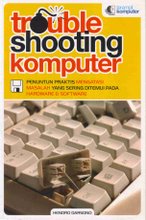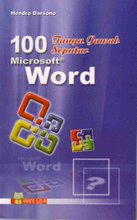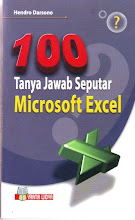To change an existing drive letter on a drive, on a partition, or on a volume, follow these steps:
- Log on as Administrator or as a member of the Administrators group.
- Click Start, click Control Panel, and then click Performance and Maintenance.
- Click Administrative Tools, double-click Computer Management, and then click Disk Management in the left pane.
- Right-click the drive, the partition, the logical drive, or the volume that you want to assign a drive letter to, and then click Change Drive Letter and Paths.
- Click Change.
- Click Assign the following drive letter if it is not already selected, click the drive letter that you want to use, and then click OK.
- Click Yes when you are prompted to confirm the drive letter change.
The drive letter of the drive, the partition, or the volume that you specified is changed, and the new drive letter appears in the appropriate drive, partition, or volume in the Disk Management tool.
(source: www.directron.com)
(source: www.directron.com)